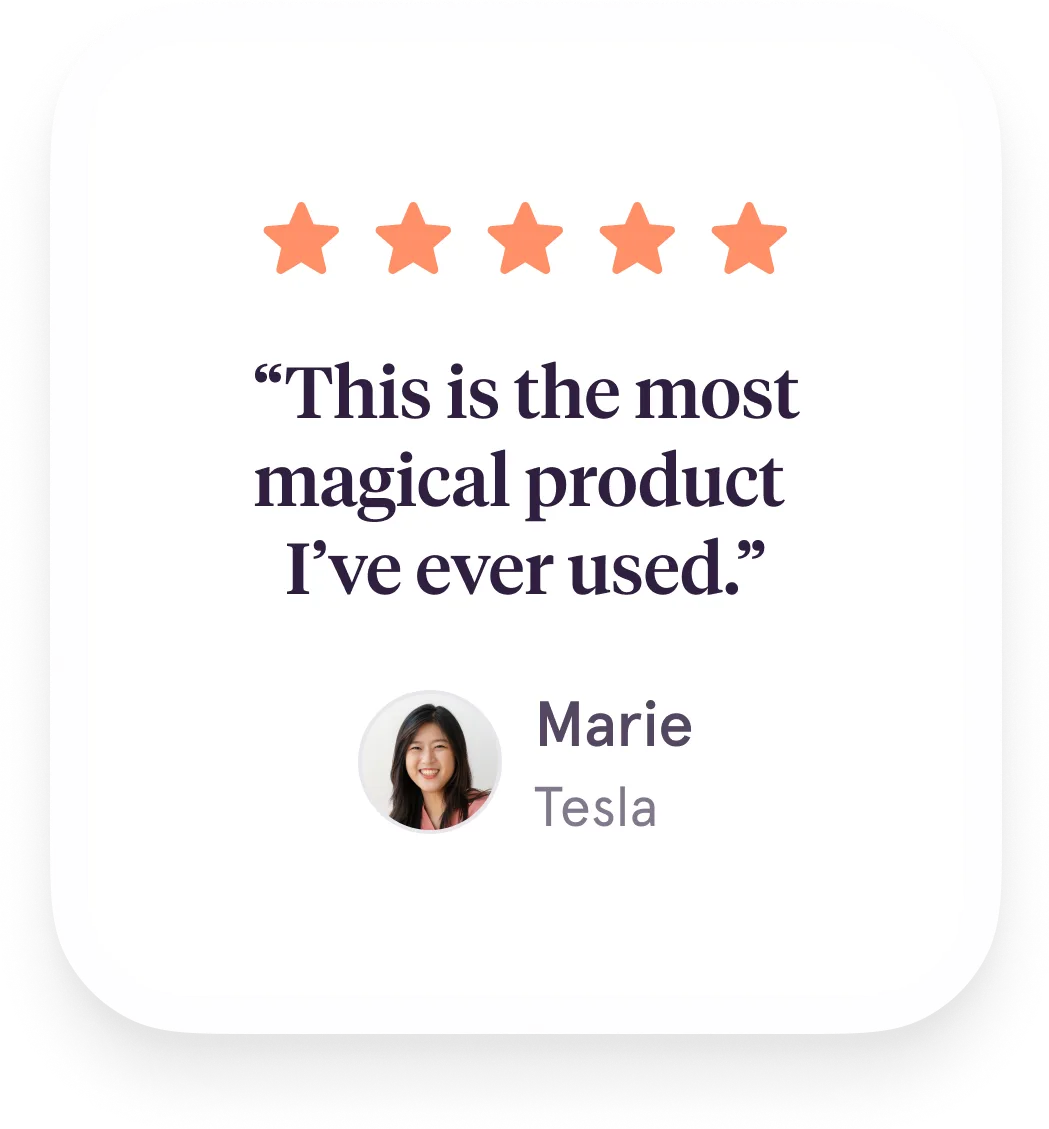Tango overlays seamlessly onto 99% of SaaS apps and websites out-of-the-box.

Create
Analyze
Pin
Guide
how it works
Employees experience Tango walkthroughs as an overlay on top of the SaaS app they're using or inside your knowledge base, learning management and ticketing systems, so they get their hand held, step-by-step, without switching tabs.
Push out the browser extension
Your IT Security team can deploy the Tango browser extension to your entire organization or specific departments centrally through Microsoft Active Directory, OKTA, or Google Identity Services and authenticate employees with single-sign on. No manual employee involvement required.


Discover knowledge in the flow of work
You can pin your walkthroughs right to the software screen where employees will use it. When they see the little orange Tango "T", they know help is one click away.
Get help without searching
Employees see content based on what they’re doing and they can search for specific walkthroughs without leaving the tab they're working in. No context switching.

Follow the orange Tango box
Your employees get their hand held through the process, step by step, without stopping to read documentation or watch videos. Tango overlays seamlessly onto 99% of SaaS applications and websites out-of-the-box.

Talk to Sales
See a live demo, get personalized pricing, and learn how Tango works with your tech stack.


Integrate walkthroughs into your knowledge base
Tango integrates with your knowledge base, learning management, ticketing, and chat systems so you get the most from your existing training and enablement technology stack investment.
%201.svg)







%201.svg)



1. Copy the embed link for your walkthrough
Tango links work with most learning management systems, chat and email tools, and knowledge bases.


2. Paste the link into your knowledge base
That’s it! Your employees can now scroll your Tango walkthrough left to right, up and down or they can use the anchor links to jump right to the step where they are stuck.
3. Update all of your knowledge bases dynamically
When you make changes later, click “done editing” and your Tango walkthrough will update automatically everywhere it’s integrated.


Next Up
Expect co-workers to memorize dozens of processes ❌
Learn software while using it with Guide Me ✅

Keep Learning

Become a Tango power user with 21 pro tips

Get your highest adoption ever on your next software rollout


Not convinced?
Document your first process totally free.
You’ll be blown away how easy it is💥