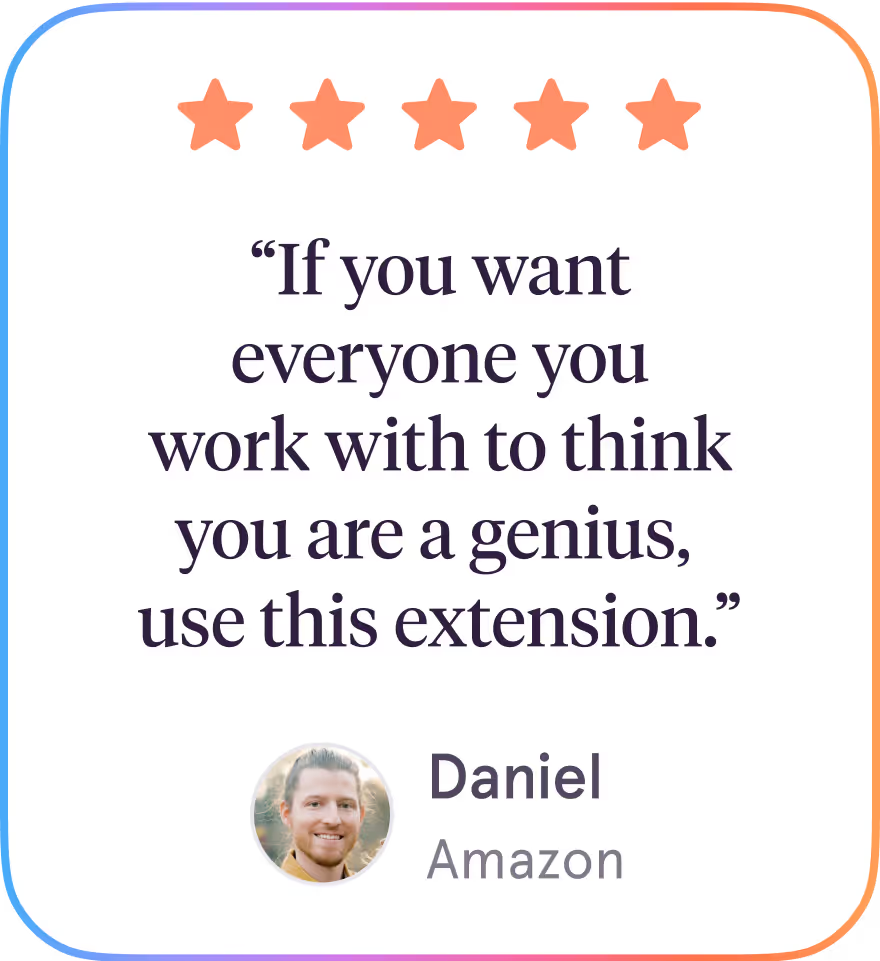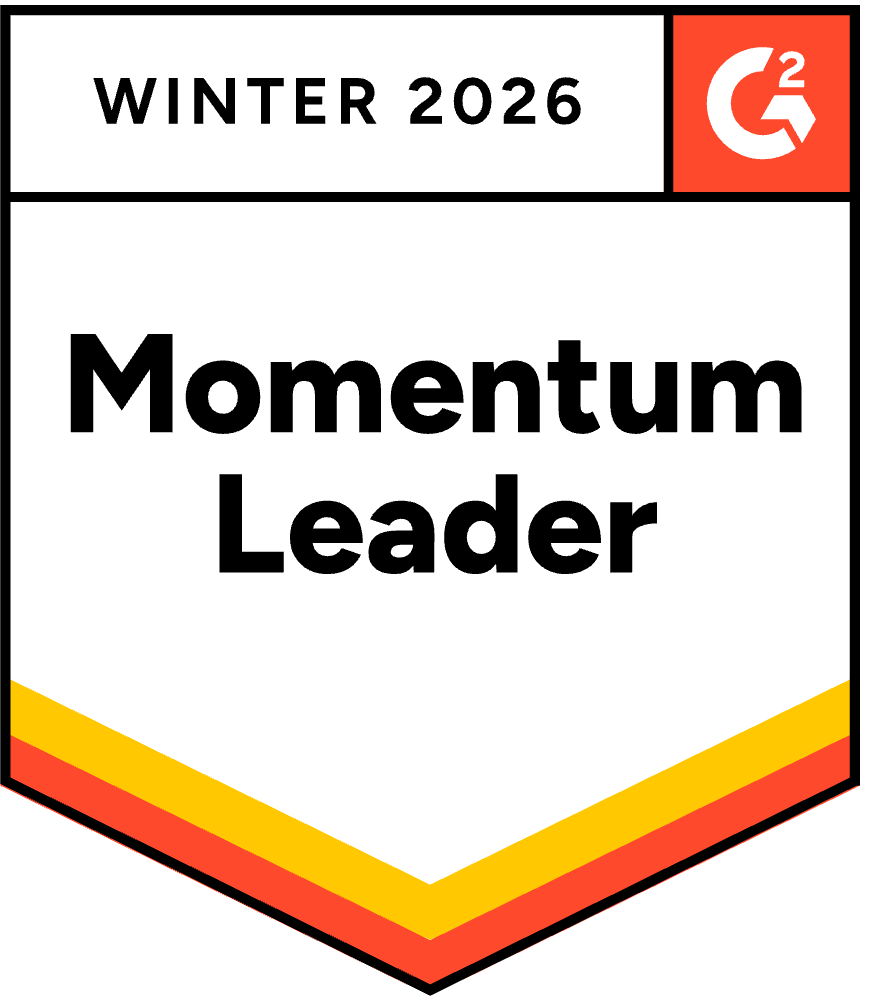Step-by-step documentation
Create process guides in seconds
Join 1M+ users capturing and sharing knowledge
The Lottie is only visible in preview or on the live site.
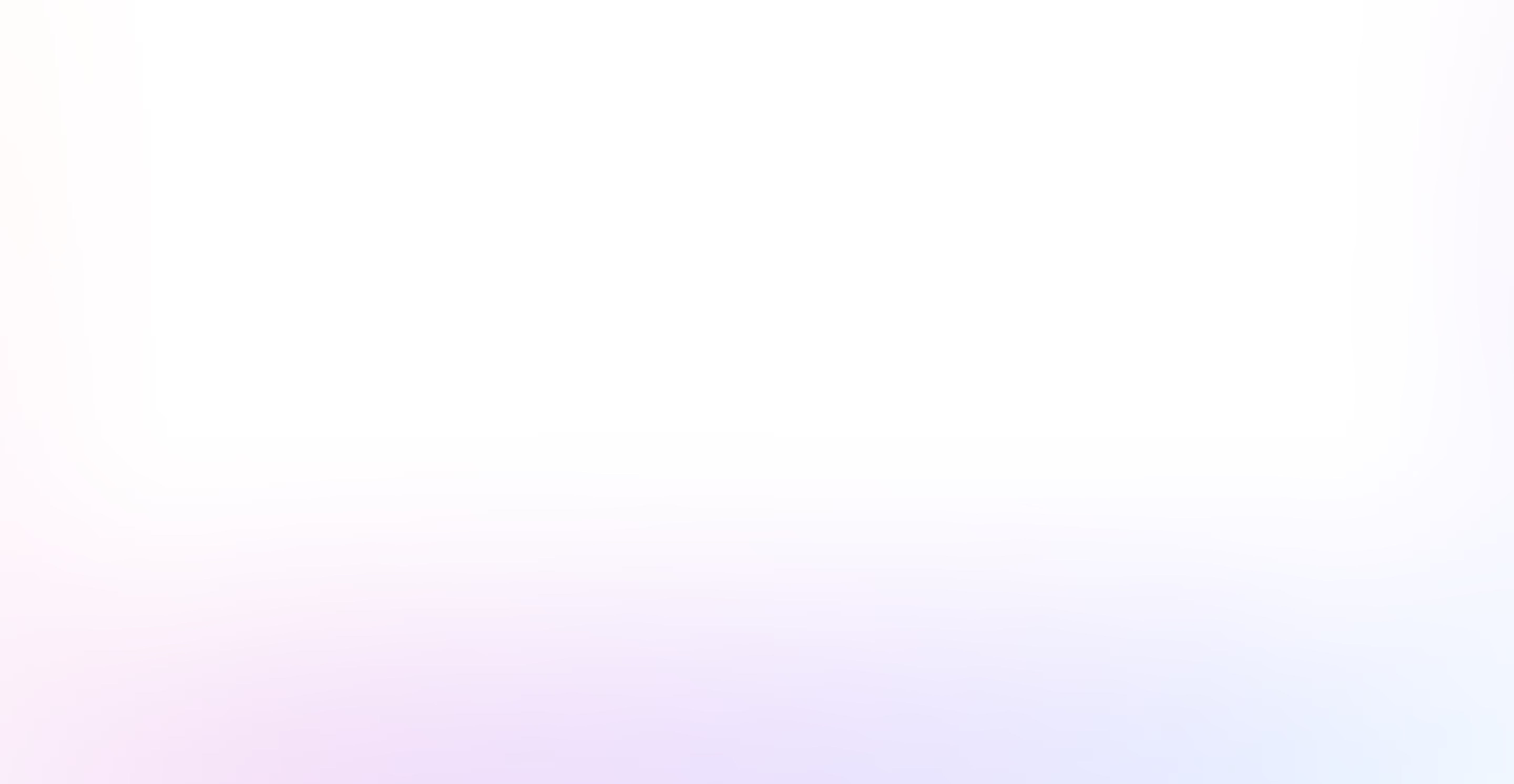
Make process walkthroughs in three steps
how it works
No more manual screenshots, drawing rectangles, and writing instructions. With Tango, make step-by-step guides while you work.
Step 1. Install the Tango extension
Capture guides and walkthroughs anywhere across the web. Use the desktop app for offline applications.
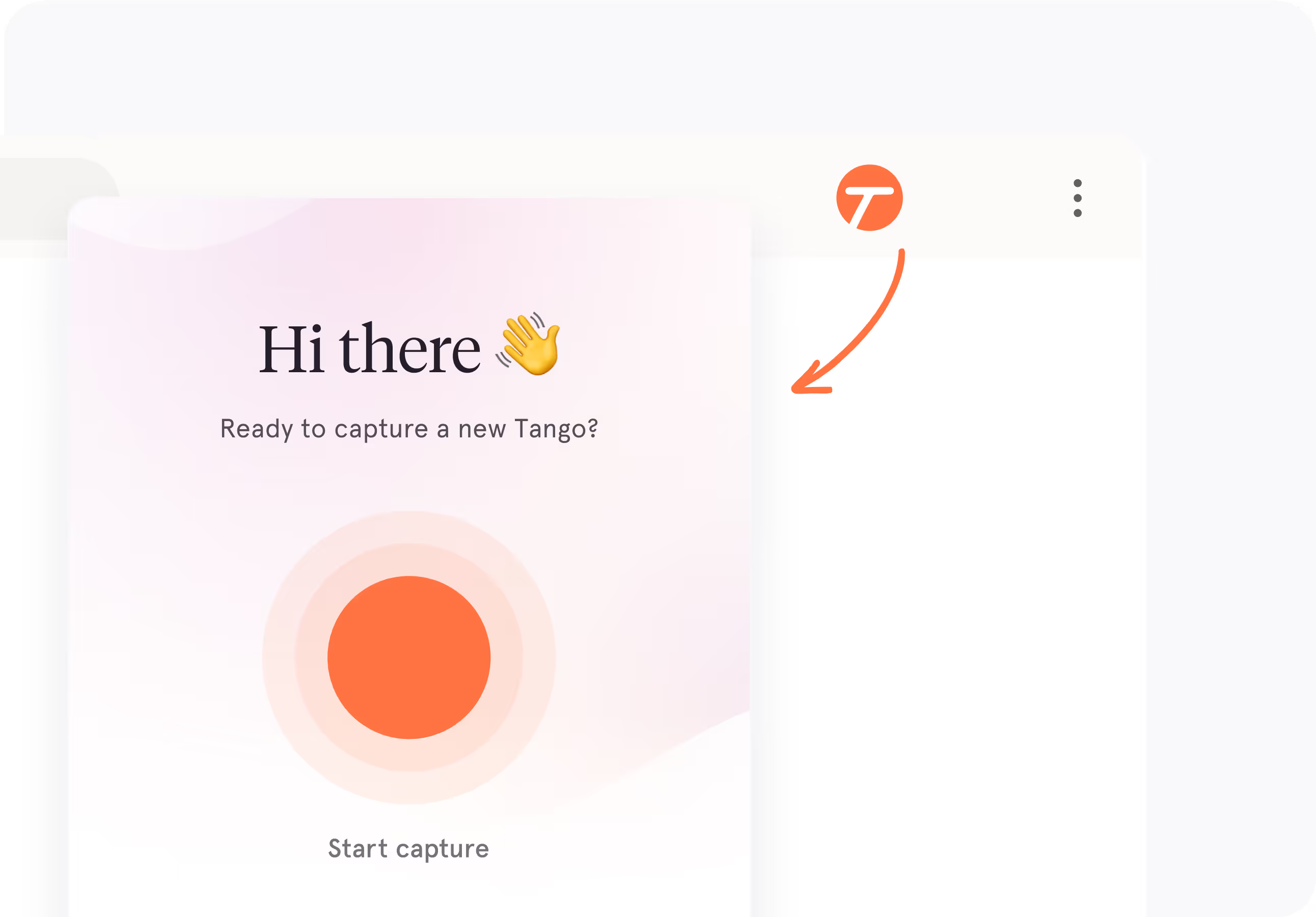
Step 2. Click through any process
Click-to-Create is Tango's method for capturing your process while you perform it. Instantly generate a step-by-step walkthrough with screenshots, annotations, descriptions, and links.
The Lottie is only visible in preview or on the live site.
Step 3. Customize your walkthrough
Update descriptions, insert additional context, and add flair to your screenshots with advanced editing tools.
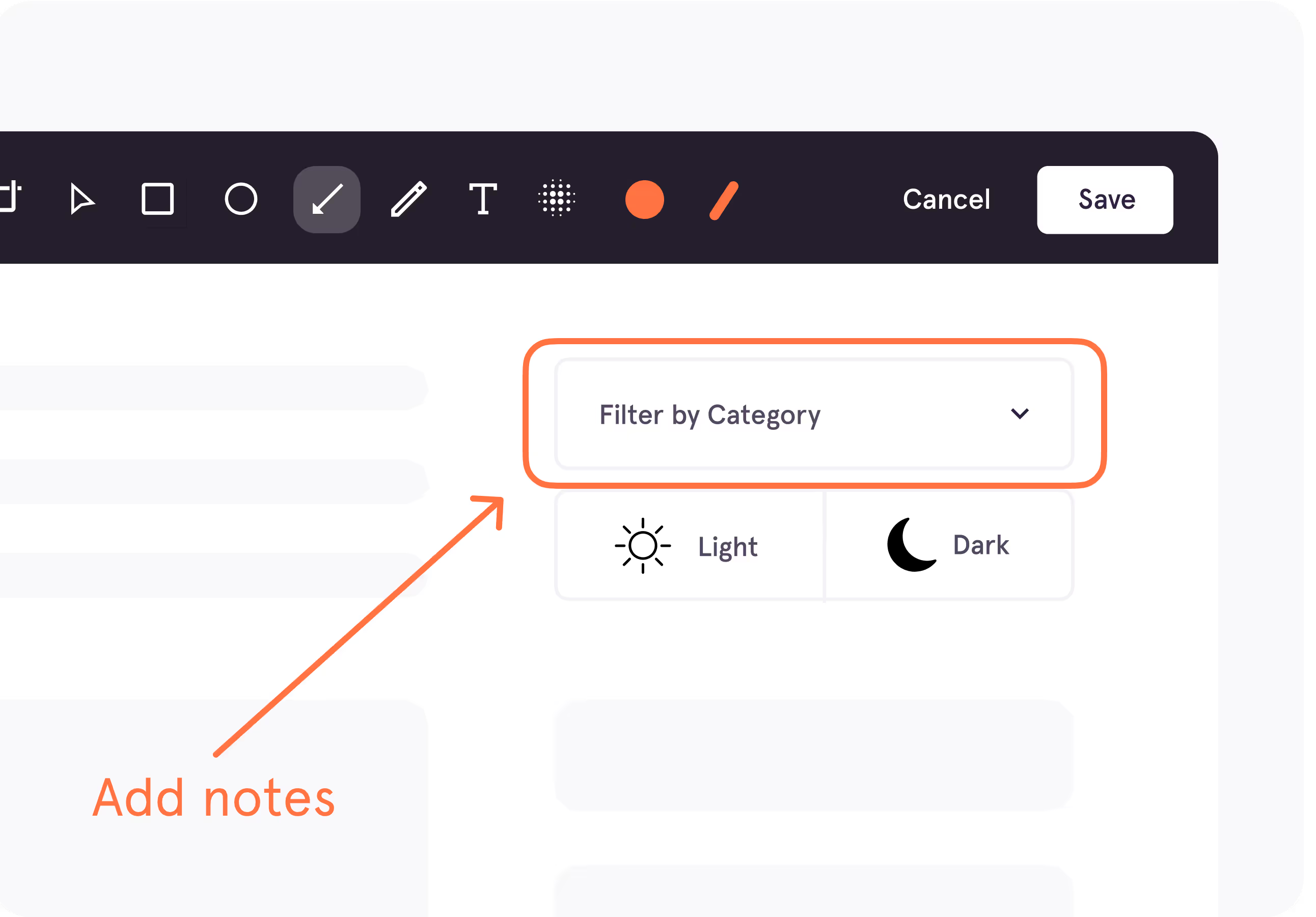
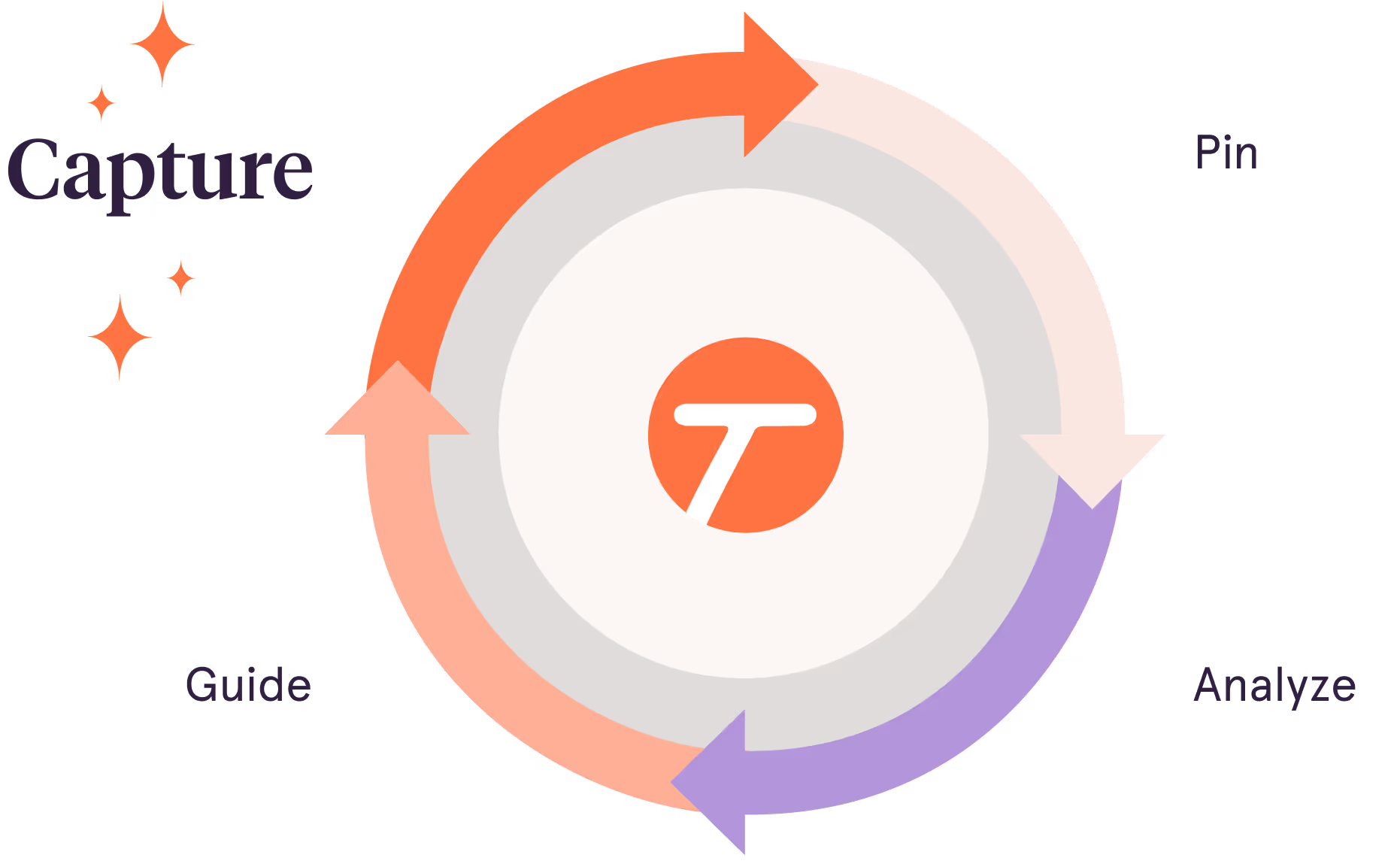
Capture and share your expertise today.
Trial
Free
$0
15 shared Workflows
.gif)
Browser capture
.gif)
Basic exports and sharing
.gif)
Up to 10 users per Workspace
.gif)
Documentation
Pro
$22/mo
Per Pro user (billed annually)*
Unlimited Workflows
.gif)
Browser + desktop capture
.gif)
Branded Workflows and exports

Advanced viewership insights for Workflows

Documentation +Digital Adoption
Enterprise
CUSTOM
SSO, SCIM
.gif)
Advanced workspace roles & permissions
.gif)
Pin guided on-screen walkthroughs, automations, and tooltips
.gif)
Automatically blur PII during capture

Onboarding and training
Admin & analytics dashboard
.gif)
365-day version history
.gif)
Trial
Free
$0
15 shared Workflows
.gif)
Browser capture
.gif)
Basic exports and sharing
.gif)
Up to 10 users per Workspace
.gif)
Documentation
Pro
$26/mo
Per Pro user (billed monthly)*
Unlimited Workflows
.gif)
Browser + desktop capture
.gif)
Branded Workflows and exports

Advanced viewership insights for Workflows

Documentation +Digital Adoption
Enterprise
CUSTOM
SSO, SCIM
.gif)
Advanced workspace roles & permissions
.gif)
Pin guided on-screen walkthroughs, automations, and tooltips
.gif)
Automatically blur PII during capture

Onboarding and training
Admin & analytics dashboard
.gif)
365-day version history
.gif)
Easy & secure collaboration
Review and edit the team's work, organize content, and control access with private folders in the Team Workspace.
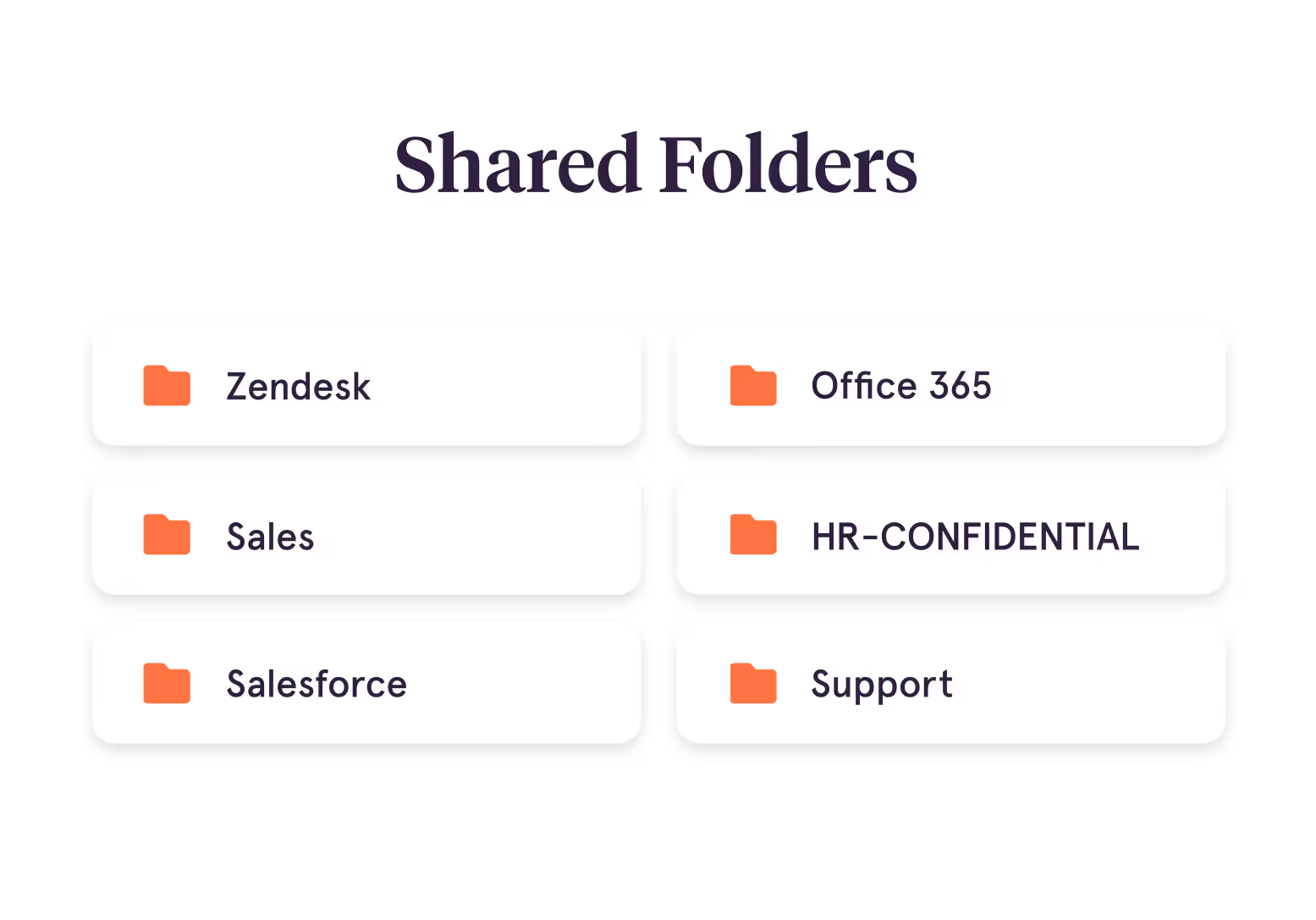
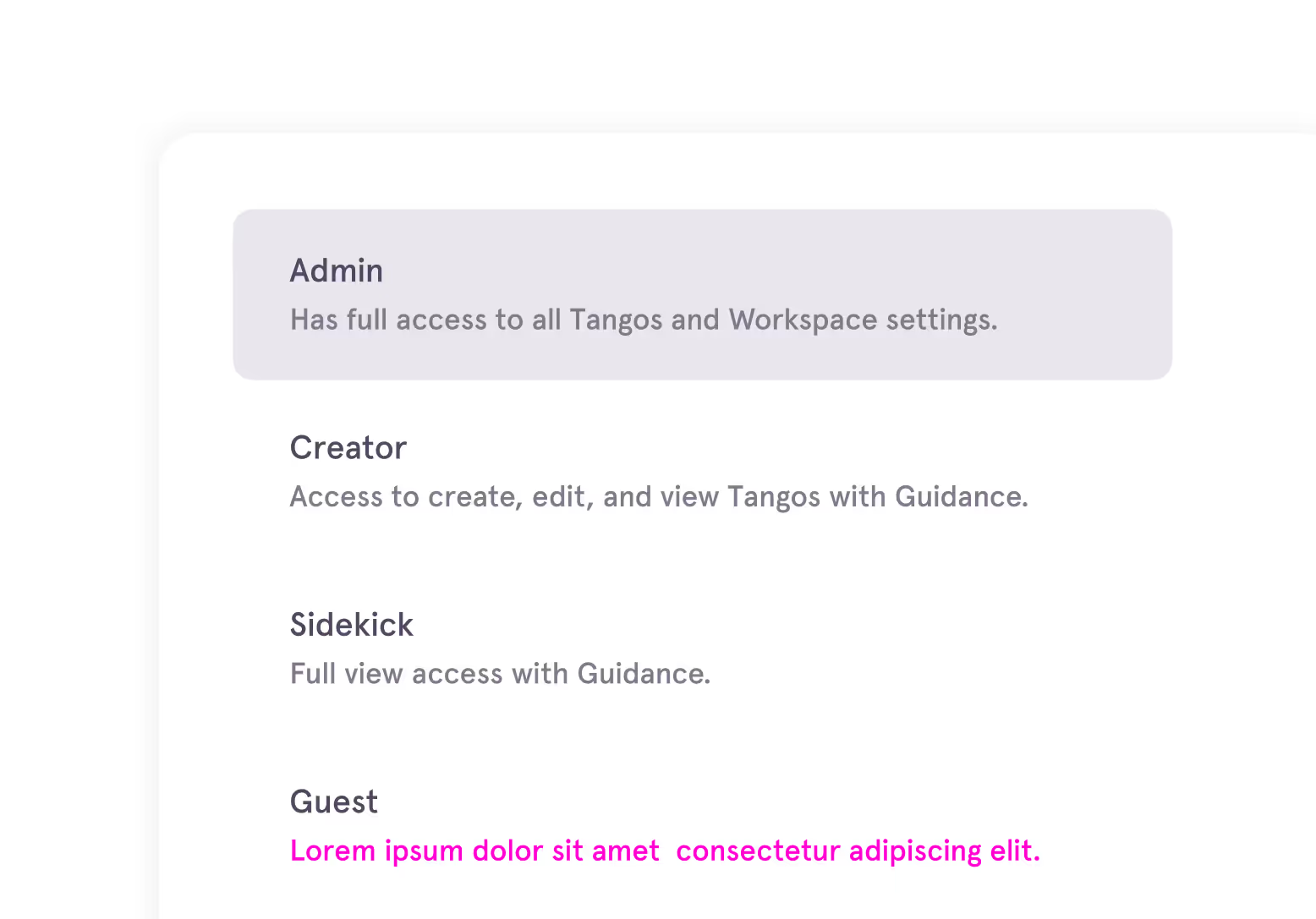
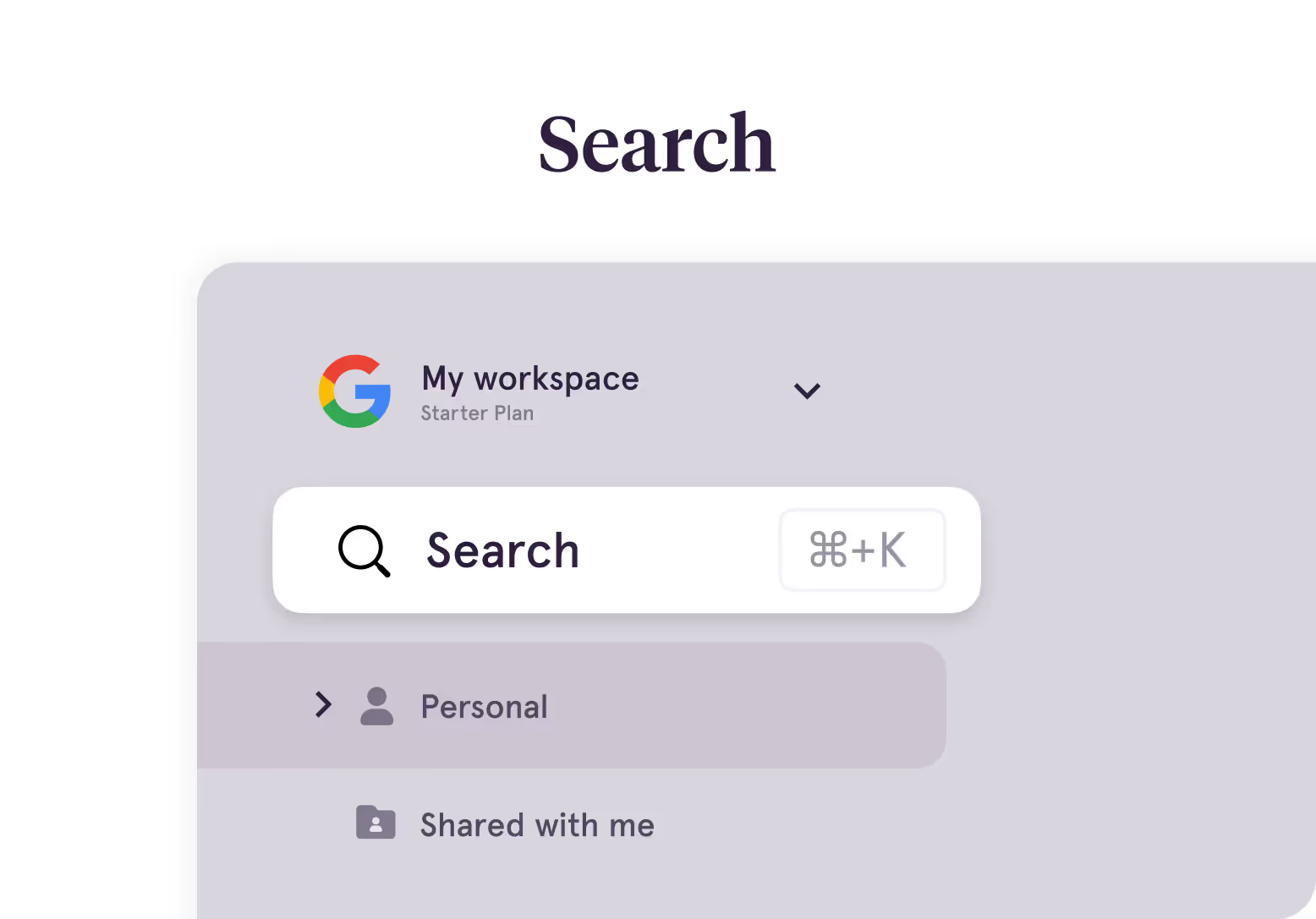

Next Up
Want co-workers to actually use your training?
Embed walkthroughs where employees work

Not sure?
Document your first process totally free.
It's kinda like magic.
It's kinda like magic.